For the Residential Proxy, Residential Proxy Pro and Mobile
Proxy . There are the Password Mode and Standard Mode .
Under the Password Mode, you can get the “User Name” “
Password” “Host/IP” and “Port” About the IP’s Time can be
changed automatically or you can define the IP’s time by
yourself
2.1 IP’s Time changed Automatically
The proxy will be always connected,except that you stop it .
During the connection, the front end IP will be always
changed. And under the Password Mode, it is not limited by
the whitelist. If your Device IP is always changed. We
suggest that you choose this mode.
2.2 Define the IP’s Time by yourself
You can define the Time of each IPs by yourself. As soon as
the Time is Up, it will be changed to the next IP, which is
new IP that does not repeated with the old ones from the
same country.
You can change the IP by yourself via the Password Mode API
or change the “uid” “ SignEQ “ number in the password . For
the details, please check the
Password API
2.3 The getting Methods:
Via
Export Proxy
Page on Lucproxy Dashboard or Via
Password API
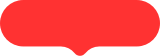
.png)
.png)
.png)
.png)
.png)
.png)
.png)
.png)
.png)
.png)


