Step 1, Authorization
Get your key and secret of correspondence Proxies those you
want to use in Network Page, please check the picture
Step 2, Lock target IP
Note : the target IP is locked and registered to the
designated port of the server for standby. Other users
cannot use this IP.
Please replace the Correspondence Parameters in the
Following Link , please remember to remove the Square
Brackets as soon as you replace the parameters:
http://dock.fanshopblog.com:81/register?key=[key]&secret=[secret]&geo=[geo]&switch_type=[s
witch_type]&fix=1
Parameter Description:
| key |
Required ( The Key that you get it from Network Page
in Step 1 )
|
| secret |
Required ( The Secret that you get it from Network
Page in Step 1 )
|
| geo |
Your Target Country IP (Optional)
Countries'Abbreviation,for example:
us,uk,ph,kr,cn,sg,etc
|
| switch_ type |
The protocol that you are using:
"1" presents http / https "2" presents socks 5
Default: 2
|
| fix |
ONLY put "1" , otherwise you cannot use this API
|
| bind time |
Default:auto
Optional: 60.180. 300. 600. 900.1800. 3600. 5400. 7200
seconds
|
A example for your reference :
If the Key were “apitest” , Secret were “apitest” , Geo were
Thailand , your switch type were socks 5 , and num were 2 ,
you just need to replace these parameters ( Key, Secret, Geo
, switch_type and num ) in the link and put the replaced
Link in the browser.
( If you are a technology person , you can execute all of
these in CMD directly . )
Request Instance:
"http://dock.fanshopblog.com:81/register?key=apitest&secret=apitest&geo=th&switch_type=1&
a=on&fix=1&bind_time=60"
Response content:
{ "error": false, "msg": "action success", "result":
{"Host": "xx-xxx.xxxxx.xxx","password":"xxxxx","port":
xxxxx,"userName": "xxxx" }}
Note: You can change the IPs via the “uid” or “signEQ”
number in the Password . Such as, if uid=1,which means one
IP , if you replace uid=2,which means that you have switched
to the another IP address. The rest can be done in the same
manner. If SignEQ=1,which means one IP , if you replace
SignEQ=2,which means that you have switched to the another
IP address. The rest can be done in the same manner.
| Parameter | Description |
| UID |
UID is replaced by number from 1 to 20millions. Each
number represents one IP address .
|
Step 3, The execution of business
Result: The Application of IP in Business Logic
For Residential Proxy and Mobile Proxy
There are two methods for your choosing:
1. Configure the proxies via the Visual Tool Please put the
“host “, “password “, “port” and “username” in your proxy
tool and use it directly.
2. If you are a technology person, here the CMD method for
your choosing :
Request instance:
curl -x "[your protocol]://[your username]:[your
password]@[your host]:[your port]" "https://api.myip.com"
____for example: curl
-x"http://test:[email protected]:14xxx"
"https://api.myip.com
Response content:
The current IP:159.39.58.37 From:Thailand jio.com
NOTE: The developing Languages are not limited, you can
choose any of them according to your requirements, such as,
PHP, Go, Java, Python, C, etc .
For Residential Proxy Pro
There are two methods for your choosing:
1. Configure the proxies via the Visual Tool Please put the
“host “, “password “, “port” and “username” in your proxy
tool and use it directly.
2. If you are a technology person, here the CMD method for
your choosing :
curl -x "[your protocol]://[your username]:[your
password]@[your host]:[your port]"
"https://api.myip.com"
____for example: curl -x
"socks5://lucproxy:[email protected]:14xxx
" "https://api.myip.com
Response content:
The current IP:159.39.58.37 From:Thailand jio.com
NOTE: The developing Languages are not limited, you can
choose any of them according to your requirements, such as,
PHP, Go, Java, Python, C, etc .
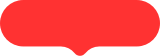
.png)
.png)
.png)
.png)
.png)
.png)
.png)
.png)
.png)
.png)





